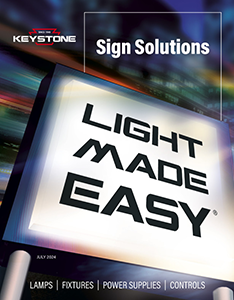LED Sign Tubes
Bypass the ballast for the fastest LED upgrade.
Our patented Sign Hero LED sign tubes offer the ideal upgrade for signs that use T12HO tube lamps, whether new or retrofit. Our DirectDrive technology eliminates the need for an external driver or ballast while still using the existing sockets, improving energy savings. And Sign Hero features Color Select, so you can pick the appropriate CCT for your application.
Color Select
Sign Hero is equipped with Keystone Color Select technology, allowing you to choose from a range of CCT. Select from 4000K, 5000K, or 6500K at the touch of a switch.


DirectDrive and ballast bypass benefits
DirectDrive is Keystone’s ballast bypass technology. By bypassing the ballast, compatibility isn’t a concern – a Keystone driver is integrated into the lamp and the lamp is directly wired to the power source. Together, these features help save money and reduce energy use.

Built to last
A heavy-duty aluminum heat sink ensures the LEDs run cooler for longer. Plastic and aluminum construction ensures less breakage.
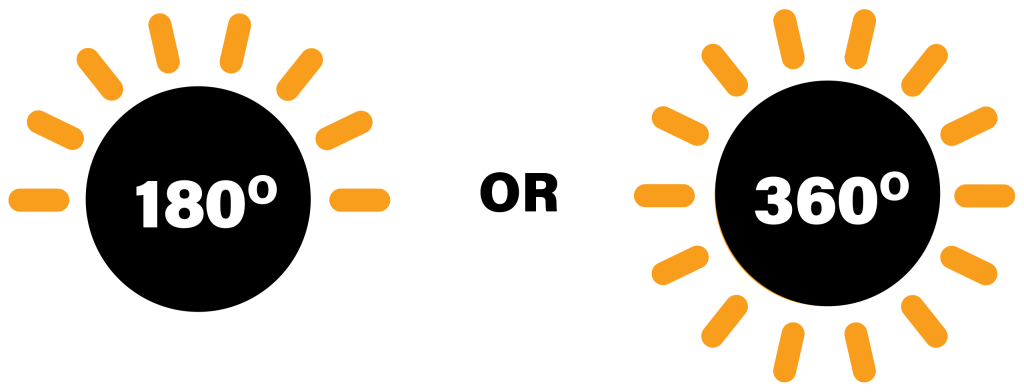
A variety of options
Available in lengths ranging from 18 to 120 inches, 4000K, 5000K, and 6500K color temperatures, and in 180° and 360° versions.
Contractor Prime
Sign Hero is available in an economical Contractor Prime version. It features Color Select, a wide range of sizes, and a built-in Keystone driver, but with a different optic distribution. It’s a good solution for color-faced signs.