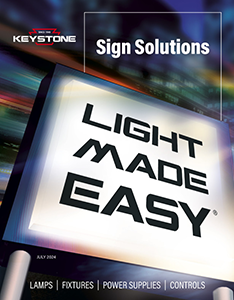LED HID Replacement Lamps
Simple retrofits for a variety of applications
Keep your desired fixture aesthetic and save the cost of replacing fixtures by upgrading HID to energy-efficient LED. Our lamps come in a variety of form factors, sizes, and wattages, offer features that help you reduce SKUs and maintenance, and are ideal for a wide range of retrofit and new construction applications. That’s Light Made Easy®.
Omni-Directional Corn Cob
A powerful but compact lamp for wall packs, canopy fixtures, or shoebox fixtures, available in selectable wattages, color temperatures, and dedicated offerings.


Vertical LED HID
The ideal way to upgrade legacy metal halide high bays to LED, featuring a ballast bypass design and compatible with Keystone SmartPort sensors.
Horizontal LED HID
Optimal for upgrading metal halide canopy, wall pack, and parking lot light fixtures from HID to LED, with a wide range of selectable wattages, color temperatures, and dedicated offerings. Many are equipped with our innovative Xpander technology.


Multi-Directional OmniFlex
Suitable for high and low bays, post tops, and wall packs, OmniFlex features two adjustable light panels that produce two separate beam angles, which can be directed where needed.
LED PAR
An LED with a long lifespan, suitable for both indoor and outdoor use in display lighting, outdoor canopies, and illumination in spaces with high ceilings.


Commercial Grade A
An ideal replacement solution for post tops, swan fixtures, and bollards, with a heavy-duty heat sink to help maintain long life. Available in dimmable options.