PAR Bulbs
High-quality LED PAR bulbs.
Our LED PAR lights offer a 25,000-hour lifespan and substantial energy savings over halogen equivalents. The UL listing for damp and wet locations and suitability for enclosed fixtures make these bulbs ideal for both indoor and outdoor applications.
Selectable CCT
Keystone Essential Series PAR38 bulbs include our Color Select technology, allowing you to change color temperature with the flick of a switch. They feature 5 selectable CCT: 2700K, 3000K, 3500K, 4000K, and 5000K.

Durability and long life
Our PAR lamps are housed in plastic, lowering the risk of breakage. In addition, LED provides up to 80% energy savings over legacy sources, and offers a longer life and reliable illumination, reducing maintenance and replacement costs.


Multiple options
Our PAR bulbs come in a variety of types to best fit your needs. Choose from PAR20, PAR30, and PAR38 models, CEC-compliant versions, and several dedicated color temperatures and wattages.
High CRI
Available 90 CRI LED models offer enhanced color rendering, providing ideal clarity, representation, and uniformity.
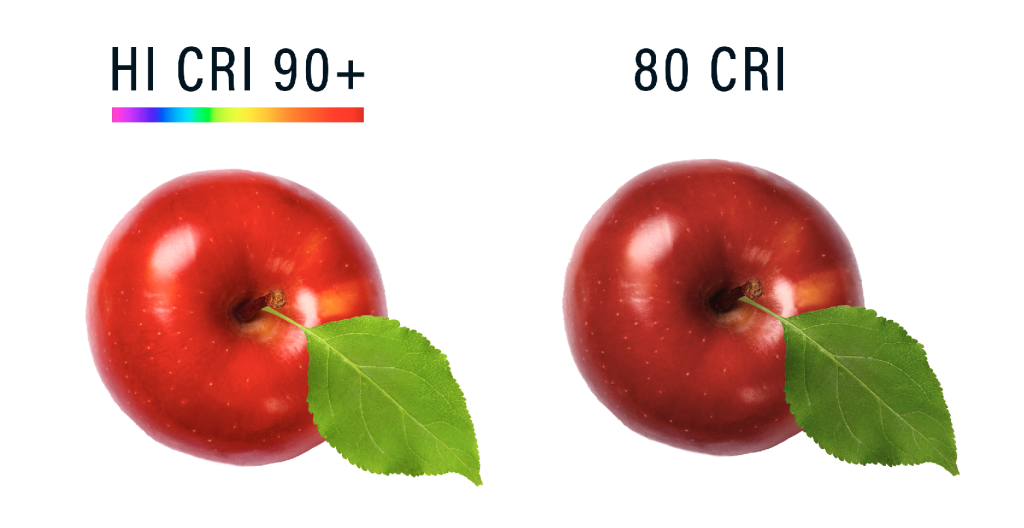

Direct light where you need it
Precision-crafted full-face optics allow you to aim our reflector floodlights for precise beam control.
