Fluorescent Lamps
Energy efficient, high quality, guaranteed to perform.
Quality, variety, and energy efficiency.
Keystone’s energy-efficient fluorescent lamps provide the same high quality you expect from Keystone. They’re available in a variety of sizes and color temperatures, ideal for commercial, industrial, and institutional applications.
When installing Keystone fluorescent lamps and ballasts together, you experience the industry’s best warranty program and a lighting system that is guaranteed to perform. That’s Light Made Easy®.
T5 HO (high output) and HE (high efficiency) lamps
Equipped with a G5 base and rated to last 30,000 hours, these lamps come in wattages ranging from 14W to 54W and put out as many as 5,000 lm.

T8 HE
Our T8s come in seven different models, all featuring a G13 base. They’re capable of up to 3,200 lm and a 48,000-hour lifetime.
T12
The T12 fluorescent is 2012 DOE compliant, puts out 2,500 lm from 40W, and has a 30,000-hour lifetime.

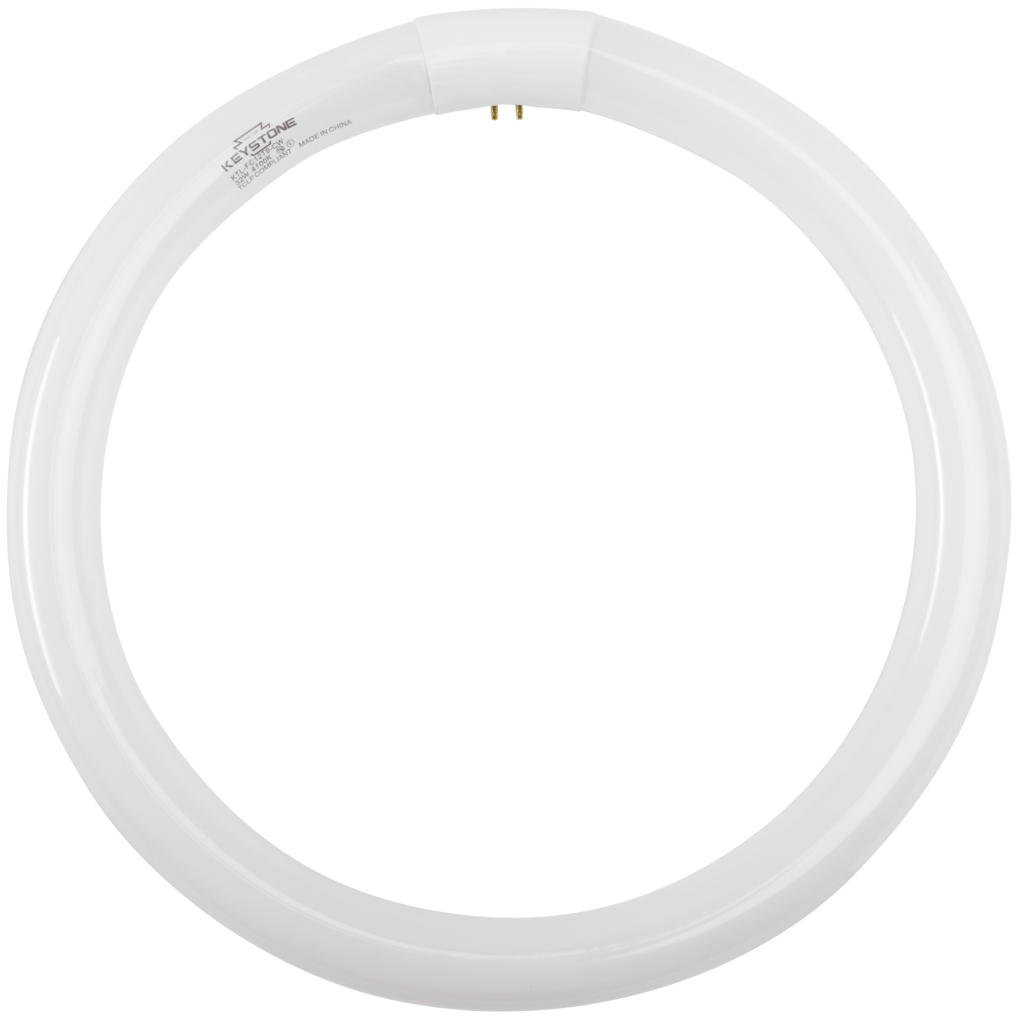
T9 Circular
Our circular fluorescents range in output from 22W to 40W (980-2950 lm), come in three sizes and two color temperatures, and are rated for 10,000 hours.


