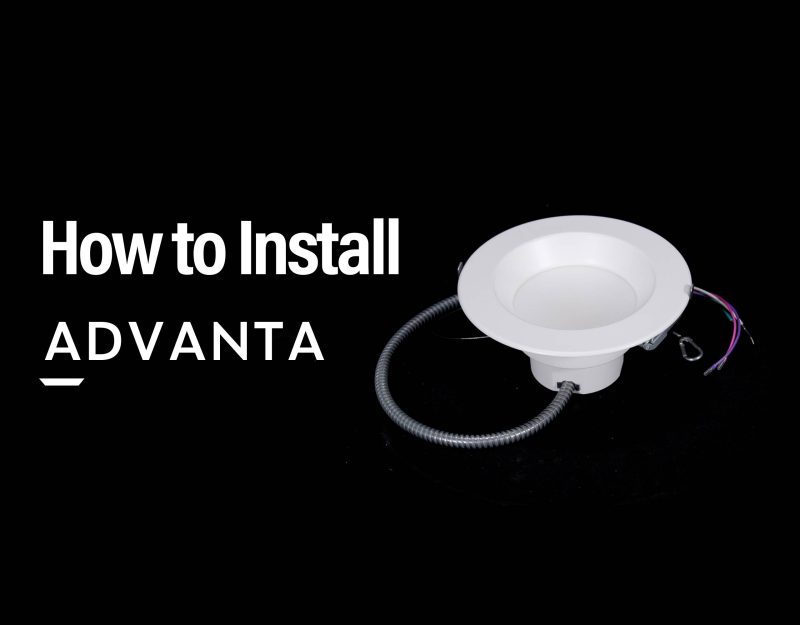Recessed Downlights
Beautiful, dependable — and easy
With a deep regressed design, internal Keystone driver, and flexible metal wiring conduit, Advanta recessed downlights are ideal for commercial projects and provide a winning look for new construction.
Upgrading your fixture from a pin-based CFL to a modern look is easy. Advanta fits into the existing frame kit, ties into the junction box, and provides dimmable, energy-saving LED light.
Combination dimming
All models feature a reliable Keystone driver offering combination dimming — 0-10V, TRIAC, and reverse phase. That ensures compatibility with multiple dimming systems for seamless integration into various lighting environments.

Power and Color Select
With 5 color temperatures and 5 power outputs, all adjustable at the touch of a switch, you can pick the brightness and color temperature that meets your needs. It’s like 25 fixtures in 1, meaning fewer SKUs and greater versatility.

Guaranteed performance
With one manufacturer behind both driver and fixture, you don’t have to worry about compatibility, ensuring superior performance.

Airtight and Type IC rated
Insulated ceilings aren’t a problem for Advanta LED recessed downlights. With airtight, Type IC-rated construction, they can be used safely in areas in contact with fiberglass or cellulose insulation. The efficient heat loss dissipation helps keep down energy bills.
A range of finishes
Tailor Advanta to your space with easy-to-install trim rings in three different finishes, available for every size option.

A full family of recessed downlights
Advanta is also available as a fully integrated emergency unit or as a recessed downlight with a remote driver.
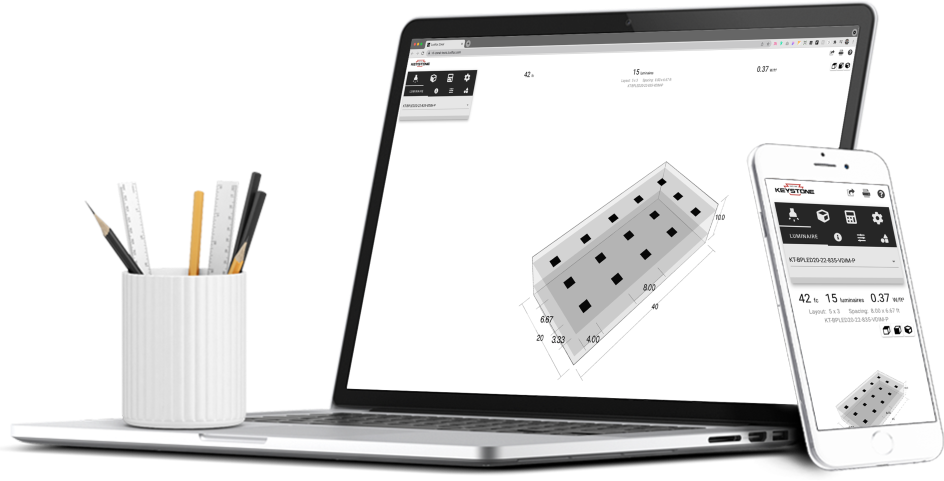
Free lighting layouts
Keystone offers complimentary lighting layout services for our products.
Just offer us some project details and we’ll determine how many fixtures you need, what types of lamps are most appropriate, and how to save the maximum amount of energy, all within budget.
Want to design your own lighting layout? Our easy-to-use tool quickly renders layouts for simple space types.
That’s Light Made Easy®.