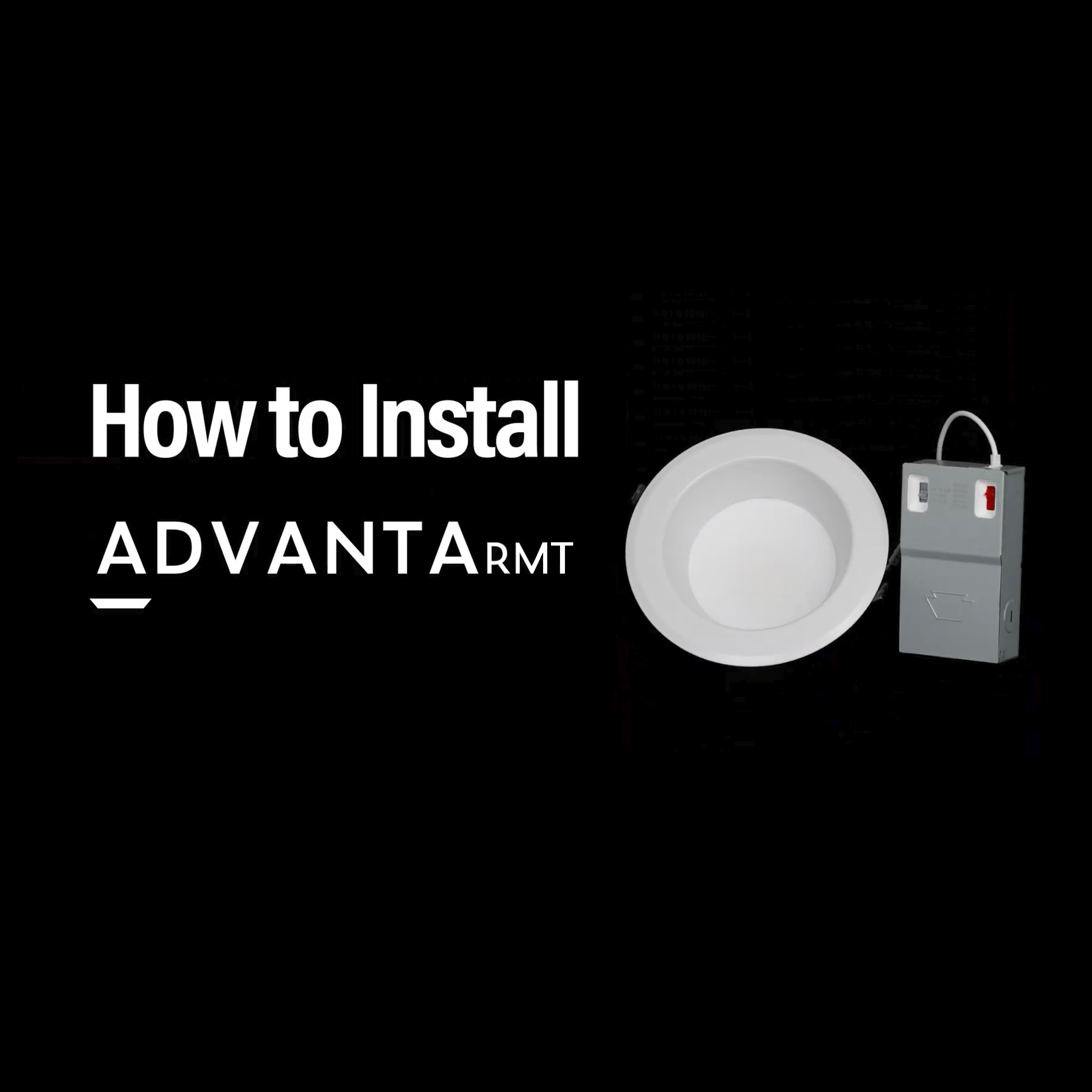Recessed Remote Driver Downlights
Powerful light for larger spaces
When you have a plenum too narrow for a standard can light—or with obstructions that make installation challenging—turn to AdvantaRMT. Its remote driver gives you flexibility to go where other can lights don’t, along with a consistent look with the rest of the Advanta line.
AdvantaRMT also features the same deep recessed LED downlight design and dependable Keystone technology as our standard Advanta fixture.
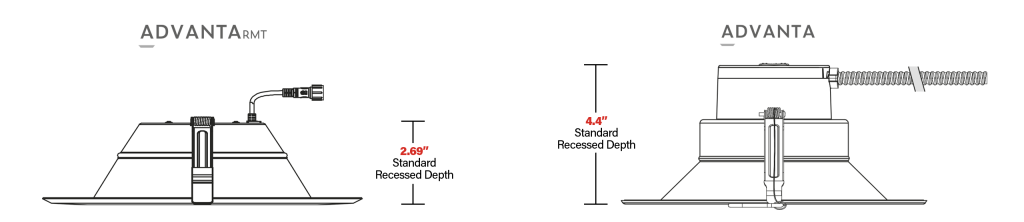

Power and Color Select
With 5 color temperatures and, on select models, 3 power outputs—all adjustable at the touch of a switch—you can pick the brightness and color temperature that meets your needs. It’s like 15 fixtures in 1, meaning fewer SKUs and greater versatility.
Guaranteed performance
With one manufacturer behind both driver and fixture, you don’t have to worry about compatibility, ensuring superior performance.

Airtight and Type IC rated
Insulated ceilings aren’t a problem for AdvantaRMT. With airtight, Type IC-rated construction, these downlights can be used safely in areas in contact with fiberglass or cellulose insulation. The efficient heat loss dissipation helps keep down energy bills.
A range of finishes
Tailor Advanta to your space with easy-to-install trim rings in three different finishes, available for every size option.

A full family of recessed downlights
Advanta is also available as a conventional recessed downlight or with a fully integrated emergency unit.
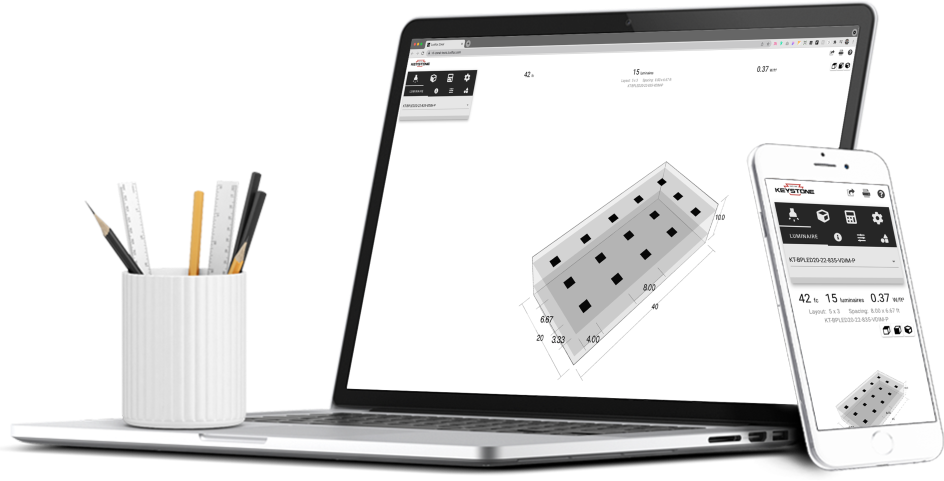
Free lighting layouts
Keystone offers complimentary lighting layout services for our products.
Just offer us some project details and we’ll determine how many fixtures you need, what types of lamps are most appropriate, and how to save the maximum amount of energy, all within budget.
Want to design your own lighting layout? Our easy-to-use tool quickly renders layouts for simple space types.
That’s Light Made Easy®.