Wafer Downlights
Narrow plenums and joist obstructions don’t get in the way
With a remote driver, a built-in junction box, and a slim profile, Circa downlights will fit almost anywhere you want to place them—and blend in beautifully, whether in new construction, remodel, or retrofit applications.
Easy installation
Circa installs in minutes. There’s no need for a traditional, multi-piece fixture setup: just cut out your ceiling hole, remove the junction box knockouts, connect the wiring, attach the LED driver connection to the fixture housing, and you’re set. The shallow design makes its placement a snap, even in tight spaces.
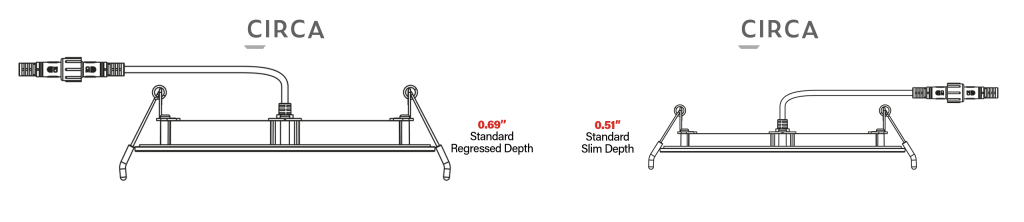

Power and Color Select
Customize the light with Power and Color Select technology. With multiple models featuring 5 color temperatures and 3 power outputs—all adjustable at the touch of a switch—you can pick the brightness and color temperature that meets your needs. Circa is 15 fixtures in 1, meaning fewer SKUs and greater versatility.
Guaranteed performance
With one manufacturer behind both driver and fixture, you don’t have to worry about compatibility, ensuring superior performance.

A range of styles
Circa is available in four different sizes and four different styles—slim, slight regressed, baffled, and gimbal. You can find the perfect model for your space.
A range of finishes
Tailor Circa to your space with easy-to-install trim rings in three different finishes, available in 4-inch, 6-inch, and 8-inch sizes.

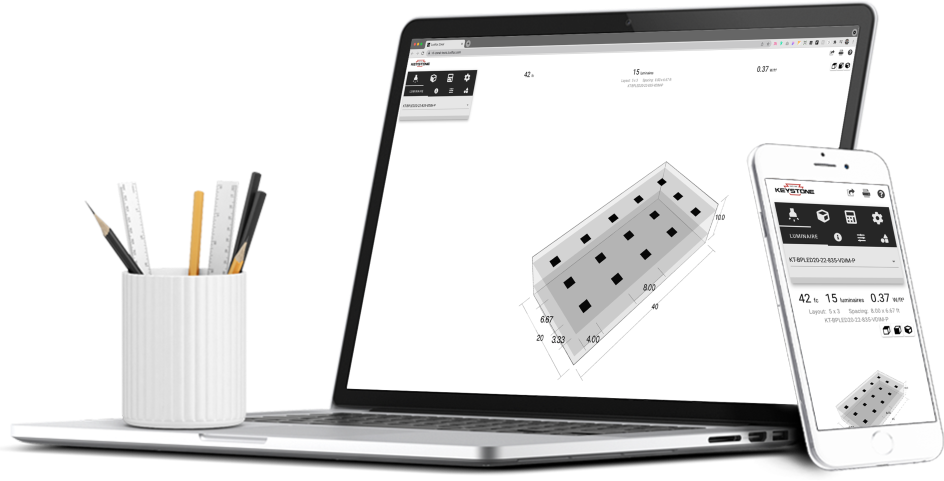
Free lighting layouts
Keystone offers complimentary lighting layout services for our products.
Just offer us some project details and we’ll determine how many fixtures you need, what types of lamps are most appropriate, and how to save the maximum amount of energy, all within budget.
Want to design your own lighting layout? Our easy-to-use tool quickly renders layouts for simple space types.
That’s Light Made Easy®.






