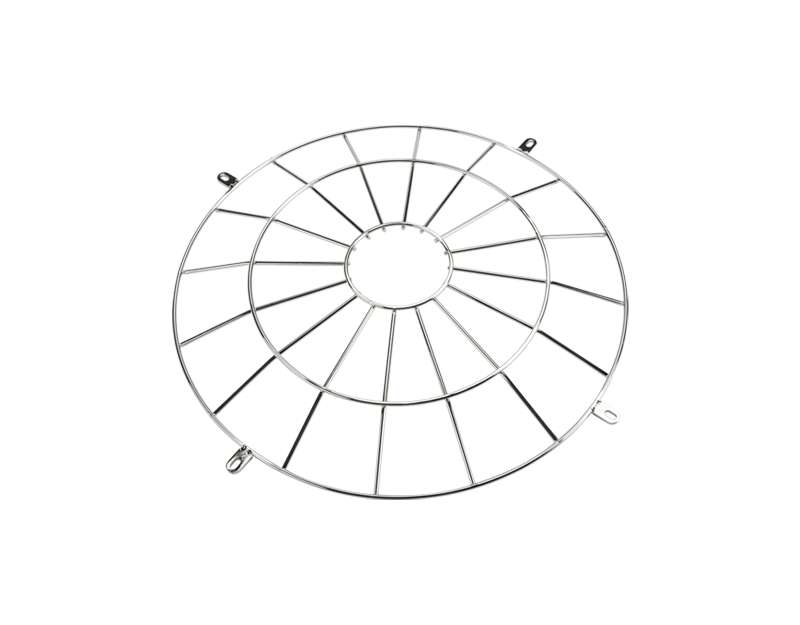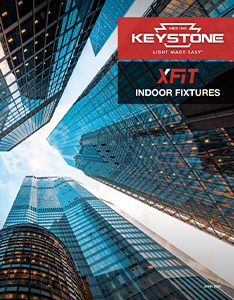Round High Bay
Versatility, energy efficiency, and safety.
XFit Round High Bays feature Keystone’s OpticSwap simple optic lens-changing technology, allowing users to optimize light to a space on site, eliminating special orders and simplifying installation. They’re ideal for applications such as gymnasiums, warehouses, and retail, and with screw-in sensing options and a specially designed emergency backup option, they’re optimized for energy efficiency and safety. That’s Light Made Easy®.
The right light for your space
OpticSwap, Keystone’s revolutionary optics innovation, allows you to use one fixture across an entire project. The same fixture can be used to optimize light for various spaces by switching out optic lenses on site. All you have to do is release some latches.



One fixture is all you need
Using one fixture with one spec wastes light and costs more in energy. The flexibility of our fixture allows you to put the right light in the right spot, whether open areas or narrow aisles. Installation is simple; ROI, immediate.
EXAMPLE:
90° Optic Lens | 150W
120° Optic Lens | 150W
Power and Color Select
Select from among 3 power outputs and 3 color temperatures on our General Purpose Round High Bays and Round High Bays with OpticSwap. The switches are in a convenient location for easy adjustment, so you can pick the brightness and CCT that meet your needs on site.


High-wattage models
Our 400W High Power Round High Bay is optimized for 40′-plus mounting heights and related higher ambient temperatures. They’re capable of 58,000 lm and feature Power and Color Select, 0-10V dimming, and Keystone SmartPort sensor receptacle. TAA options are available.
Multiple installation styles
Our UFO LED high bays are as easy to install as the legacy HID downlight-style high bays they replace. Deciding between surface mount or pendant mount? We offer kits for both, adding flexibility to installation options.

Emergency backup by design
Our SmartSafe LED Emergency Backup Driver for Round High Bays is specifically designed for our round high bay — and with fixture, power supply, and backup from the same manufacturer, you can trust they’ll work together immediately, saving on evaluation and maintenance. It features a one-piece, 40W constant wattage design with self-diagnostics, and can be pre-installed at the factory to save on labor.
SmartPort sensor compatibility
Motion sensing turns the lights on only when someone is present, saving energy. And our simple, screw-in 3-pin plug is the easiest way to add motion sensing to your high bay solution: A twist of the wrist, and your lighting is ready to go.


Taking control
Adding wireless control is as easy as screwing in a sensor. Keystone SmartLoop wireless lighting control, a Bluetooth mesh system, features a variety of components that are easy to install and commission, allowing you to set up and manage your lighting ecosystem quickly. Use it for grouping, sensing, and scheduling.
Handling the heat
We know that facilities like warehouses can get hot. That’s why our high bays are rated for ambient temperatures to at least 122°F, with high-temp models able to handle 149°F. They feature a unique driver housing with heat sink fins added for greater heat dissipation. They’re designed to handle harsh conditions. We also offer the UFO LED high bay in 277-480V for high-voltage applications.
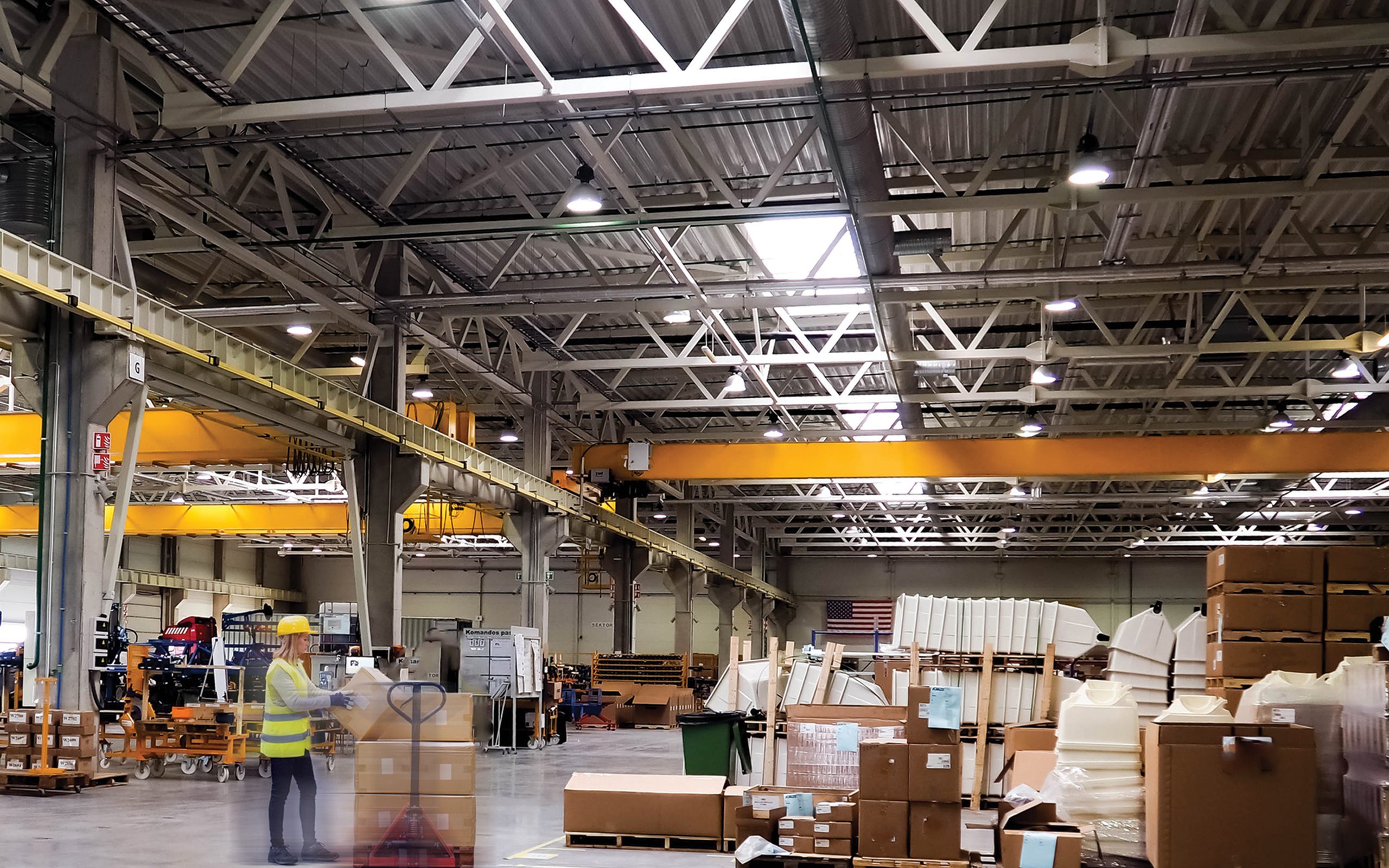

Built-in Keystone LED driver
Our drivers are 100% end-of-line tested, rugged, and reliable. They give our fixtures 0-10V dimming and ample surge protection for increased versatility and durability. And with fixture and driver from the same manufacturer, you can count on compatibility.
Multiple accessories
No matter the application, we’ve got you covered. Add reflectors, wire guards, or alternate mounts to best suit your needs.

Case study: JR Motors RV & Marine
JR Motors RV & Marine used Keystone round high bays (in conjunction with Keystone wraps) to provide interior lighting, giving the Arizona dealership a fresh, vivid, and welcoming atmosphere.
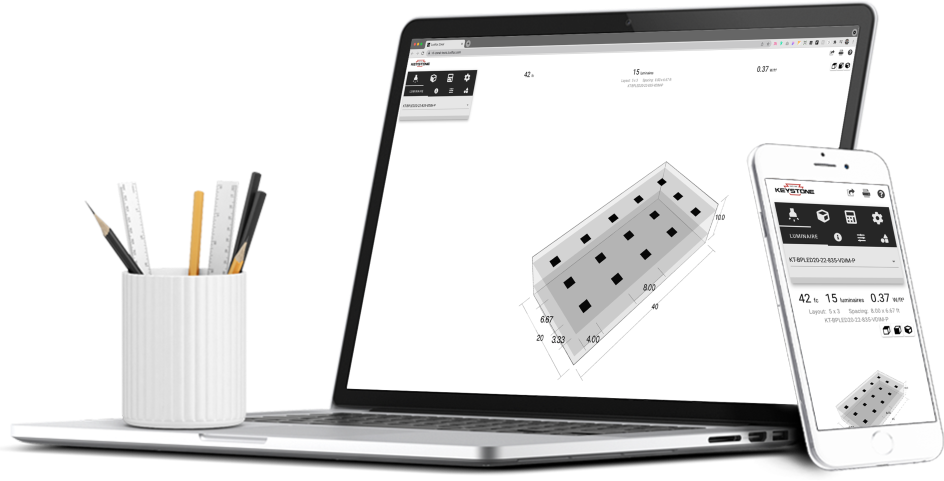
Free lighting layouts
Keystone offers complimentary lighting layout services for our products.
Just offer us some project details and we’ll determine how many fixtures you need, what types of lamps are most appropriate, and how to save the maximum amount of energy, all within budget.
Want to design your own lighting layout? Our easy-to-use tool quickly renders layouts for simple space types.
That’s Lighting Layouts Made Easy.