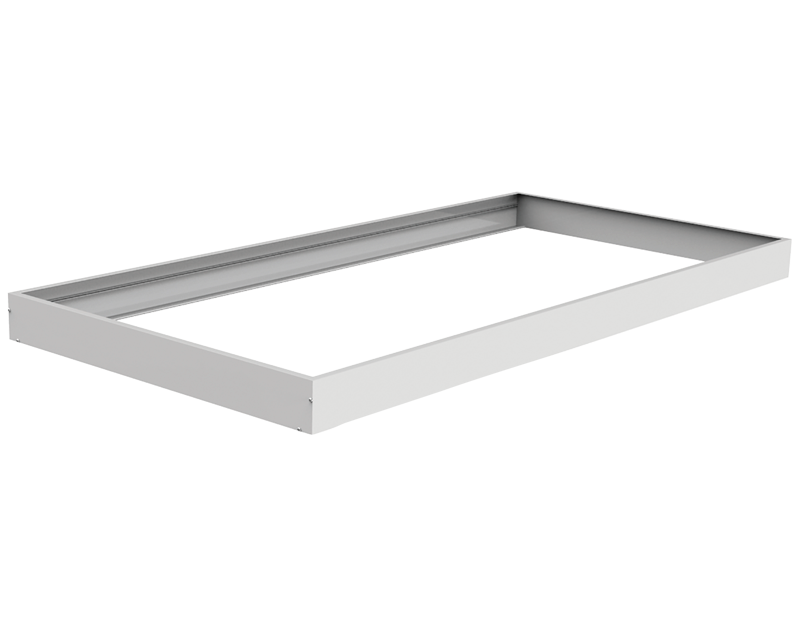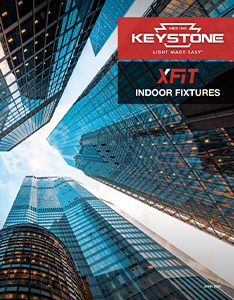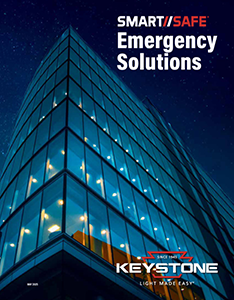Back-Lit Panels
Cost-efficient lighting for commercial applications
With available integrated SmartLoop wireless lighting control — offering scheduling, dynamic daylighting, and motion sensing — and Power and Color Select technology, our Back-Lit Panel Lights allow you to customize your environment and save energy. In addition, they’re listed on the DLC Qualified Products List (QPL), so they’re eligible for rebate opportunities.
Keystone LED dimming driver
Dependability, service, and energy efficiency—that’s Keystone. Our drivers are 100% end-of-line tested, rugged, and reliable. They feature 0-10V dimming and offer ample surge protection for increased versatility and durability, and with one manufacturer behind both driver and fixture, you get guaranteed performance.

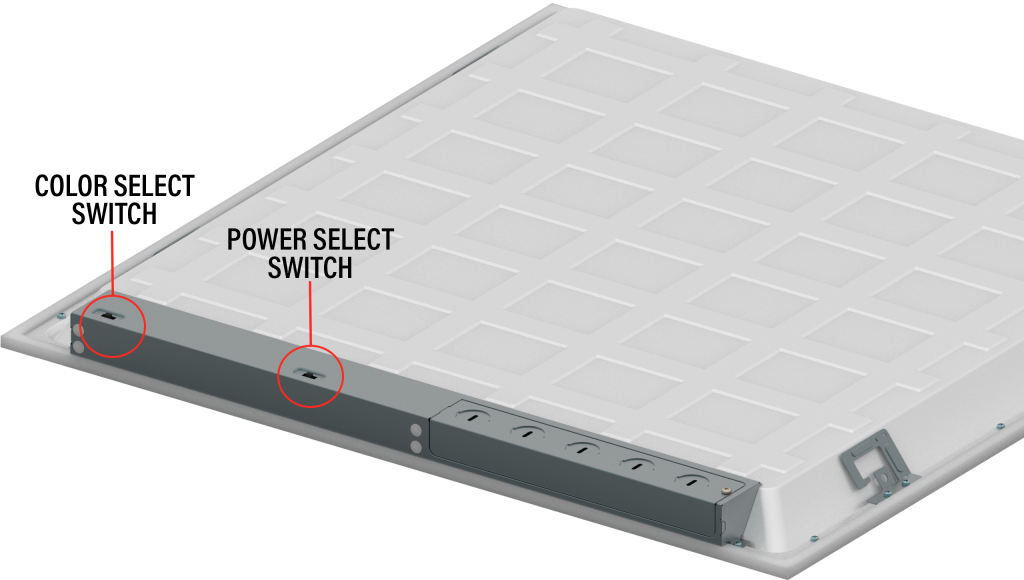
Power and Color Select
Power and Color Select technology offers 3 field-adjustable power outputs and color temperatures. Users can set their needs with the flick of a switch to customize the light to the space.
Integrated wireless lighting control
Available Keystone SmartLoop wireless lighting control helps you maximize rebates and ROI while easily commissioning scheduling, scenes, and other features. Daylight sensing and motion sensing are built in.
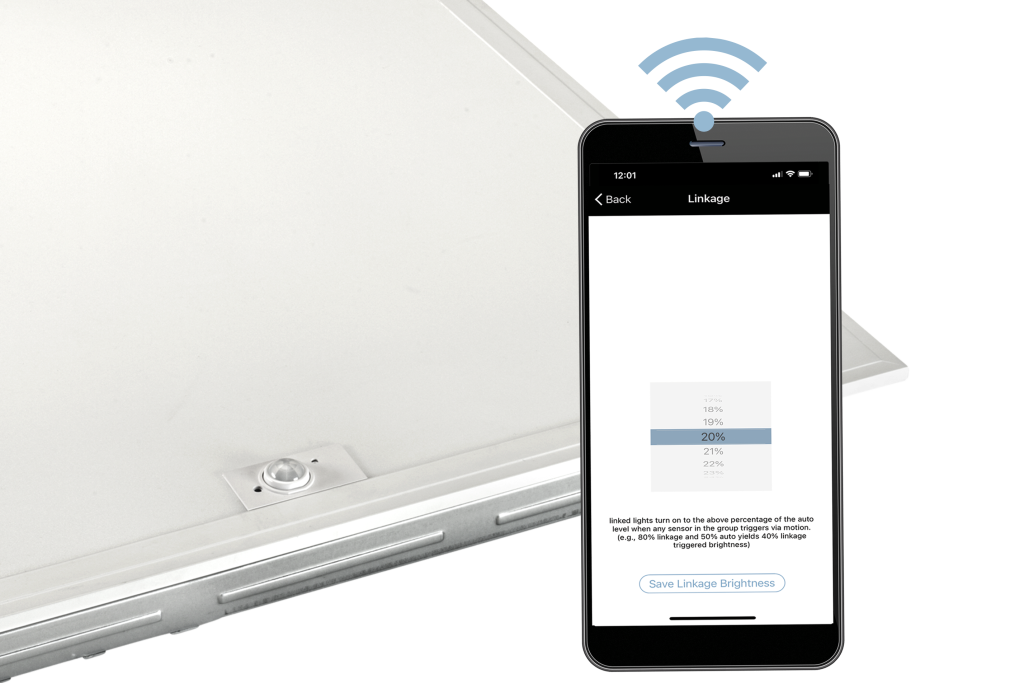
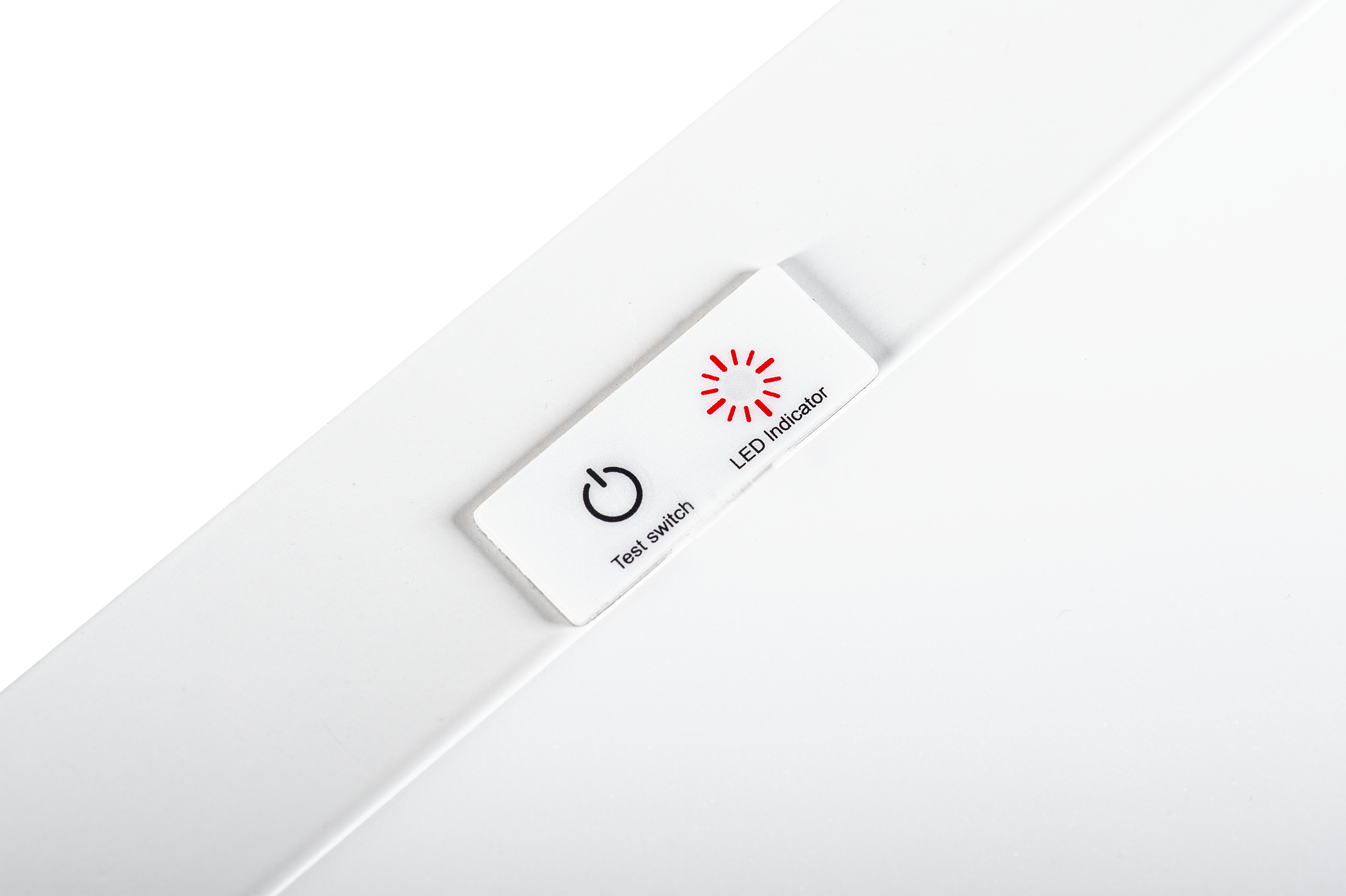
Integrated emergency backup
Emergency capabilities are available with 2×2 and 2×4 LED panels. Versions come equipped with an integrated 8W backup to keep the lights on even when the power goes out.
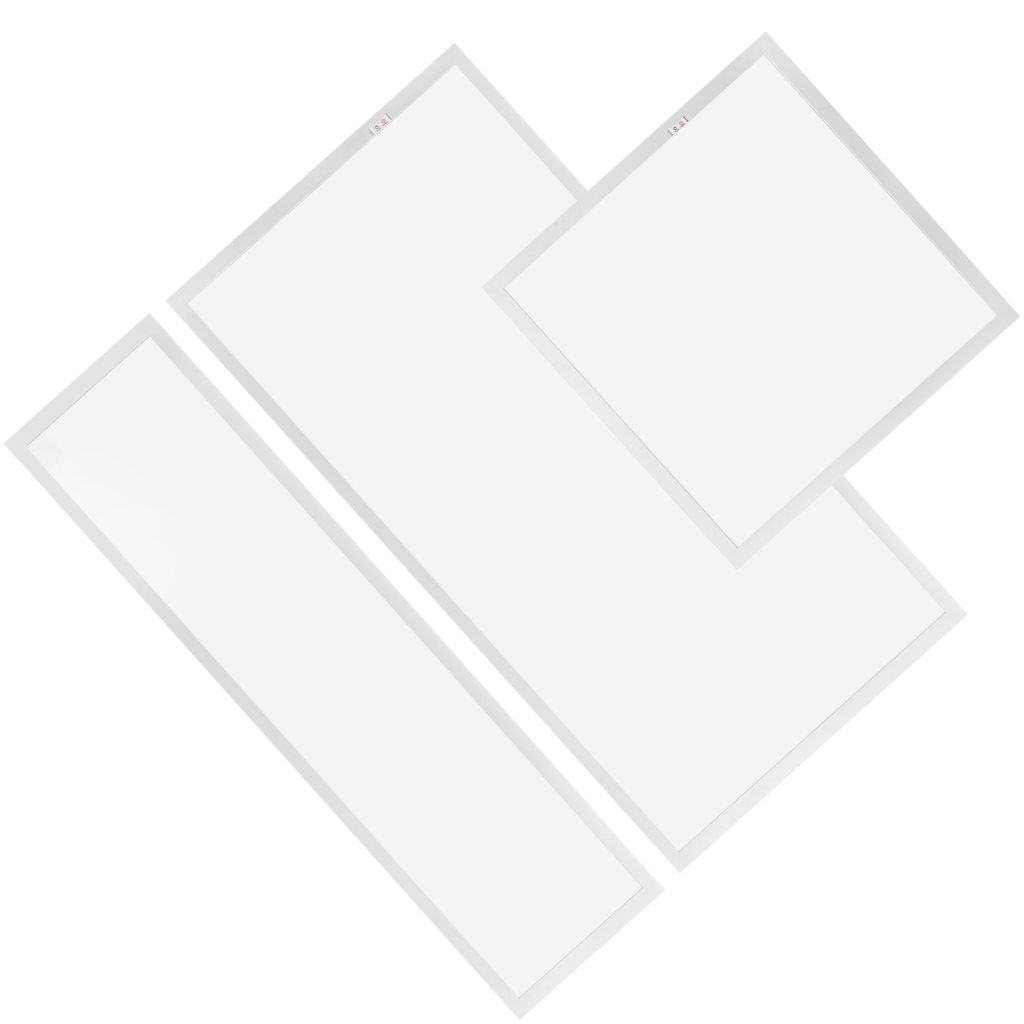
The right size for any job
Our panels come in 3 form factors—2×2’, 2×4’, and 1×4’—with a wide range of lumen outputs, so there’s a size and output that meets your needs. In addition, there are 4 knockouts for enhanced wiring flexibility, and a built-in junction box to make hook-up even simpler.
Installation flexibility
These lights are suitable for recessed or surface mounting. Use our available surface mount kit to make them flush with the ceiling, or the cable hanging kit for suspending.

Easy packaging for large jobs
Have a big project requiring lots of fixtures? Contractor Prime panels are packaged in 2-unit boxes to reduce shipping materials. If ordering an odd quantity, one panel will be repacked. Use our standard SKUs when placing your order.
Single-fixture packs
Contractor Prime panels are also available in single-packaged packs, protecting each individual fixture on the shelf until it’s ready for purchase. This packaging makes it easier for pulling or delivering one fixture for certain kinds of projects; no need to open a 2-pack and separate panels. In ordering, use a SKU ending in /1PK.

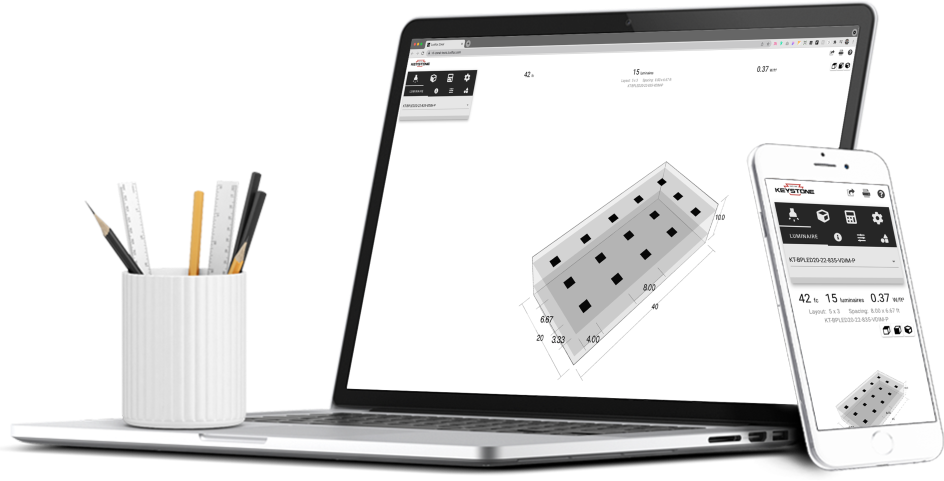
Free lighting layouts
Keystone offers complimentary lighting layout services for our products.
Just offer us some project details and we’ll determine how many fixtures you need, what types of lamps are most appropriate, and how to save the maximum amount of energy, all within budget.
Want to design your own lighting layout? Our easy-to-use tool quickly renders layouts for simple space types.
That’s Lighting Layouts Made Easy.