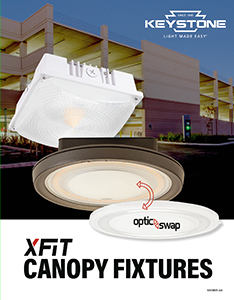Canopy Fixtures
Increased visibility and versatility for covered outdoor applications.
Versatile and rugged XFit LED Canopy fixtures in square and round form factors have customizable lighting options to meet diverse customer needs. A secure, heavy-duty design protects it against the elements, and the bright, uniform lighting offers safety and enhanced visibility in applications such as parking garages and covered walkways. And installation is a snap with our clever easy-hang bracket. It’s a canopy that will keep you covered.
One fixture is all you need
The round canopy features OpticSwap, which allows you to switch out optic lenses simply by twisting off the lens frame. It comes with two lenses: a 160° pre-installed optic lens for parking areas and a 110° optic lens for low bay environments. That gives you better and more precisely targeted light with fewer fixtures.

Power and Color Select
Both square and round canopies feature Keystone Power and Color Select technology. With 3 power and 3 color options, they’re 9 fixtures in 1, meaning fewer SKUs and greater versatility.
Built-in photocell and microwave sensor receptacle
The built-in dusk-to-dawn photocell ensures our LED canopy light fixtures turn off when sunlight is detected, and the microwave sensor receptacle enhances energy efficiency and automation.


Compatible with SmartLoop
The round canopies are part of Keystone’s SmartLoop family, ensuring compatibility with RF and motion sensors for advanced lighting control.
Guaranteed performance
With one manufacturer behind both driver and fixture, you don’t have to worry about compatibility, ensuring superior performance.


Easy installation
With our innovative fixture bracket, there’s no need to juggle the fixture while trying to attach the wiring—your hands are free to get the job done, quickly and safely.

Sensor compatibility
Our SmartPort microwave sensor installs inside the lens, protected by a tamper- and impact-resistant polycarbonate diffuser. Installation is simple: simply screw in the sensor and you’re done.
A full line of accessories
Add additional versatility with accessories including a fixture controller, sensors, lenses, backing plates, and trunnion mounts.
Optimized light distribution
EXAMPLE: 40W 160° distribution canopy
at 12.5′ mounting light
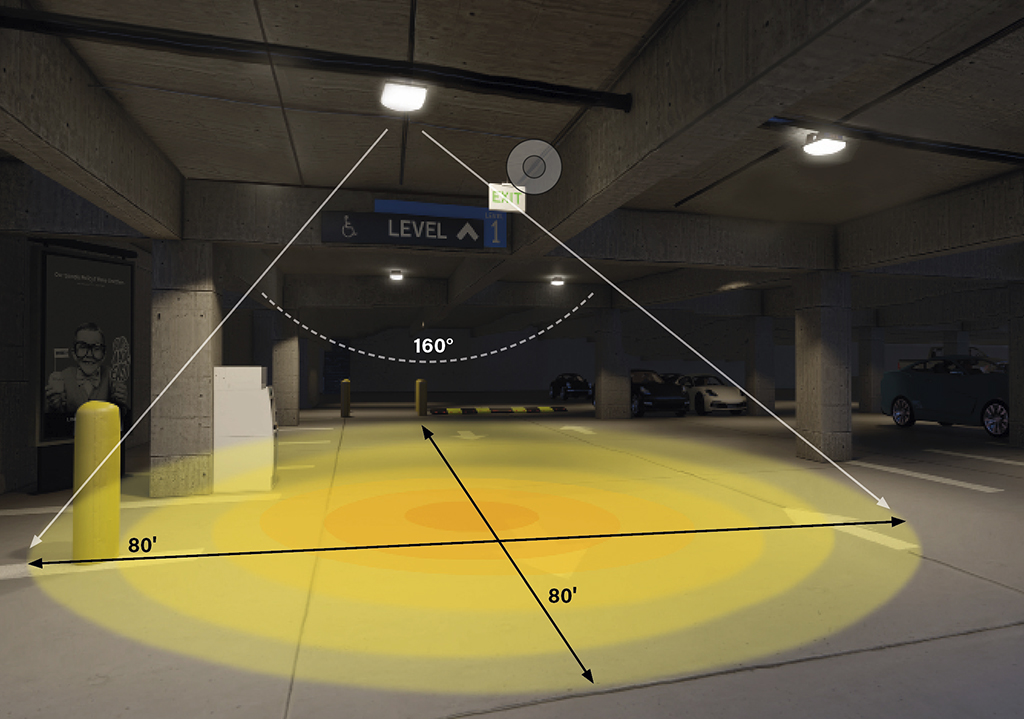

Another rugged option
For an alternative to canopies, look to Keystone Vapor Tights. They feature an IP66 rating and IK10 impact resistance, so they thrive under tough conditions, just like our canopies. With a slim design and adjustable Power and Color Select technology, they’re ideal for parking garages and other covered areas.
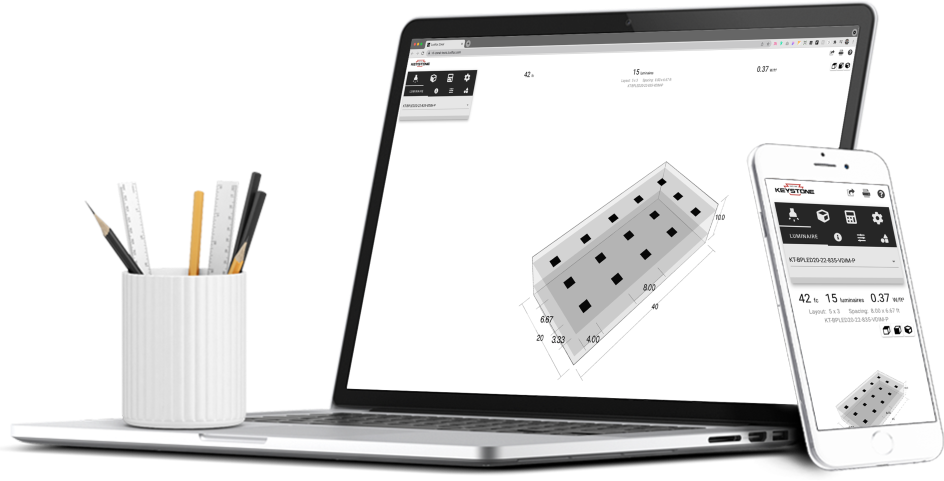
Free lighting layouts
Keystone offers complimentary lighting layout services for our products.
Just offer us some project details and we’ll determine how many fixtures you need, what types of lamps are most appropriate, and how to save the maximum amount of energy, all within budget.
That’s Light Made Easy®.