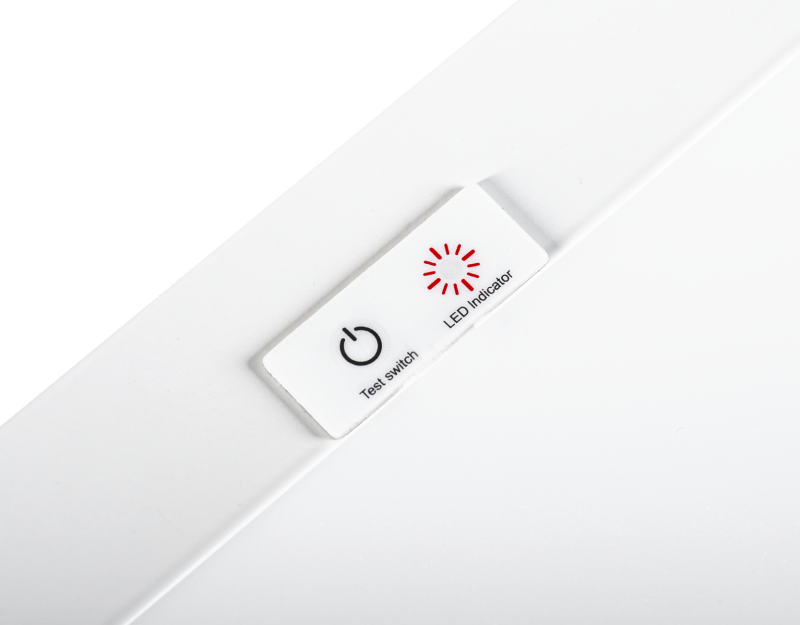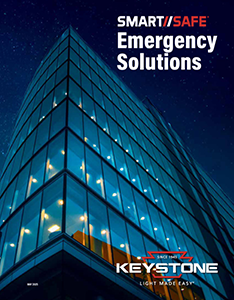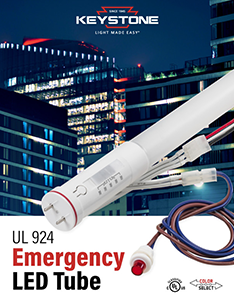Emergency Backup Solutions
Keep the lights on when it matters most.
As a lighting manufacturer since 1945, we know how important it is to have reliable equipment. Our LED emergency battery backup line offers a dependable solution for virtually every LED lighting application. These emergency drivers feature a variety of form factors and have options designed to fit almost all commercial fixture types.
DC Wiring – Secondary
These emergency backups directly power the LED modules on the secondary side of the driver, bypassing the normal driver to maintain illumination. They’re designed to work with virtually any fixture type using existing Class 2 LED systems.
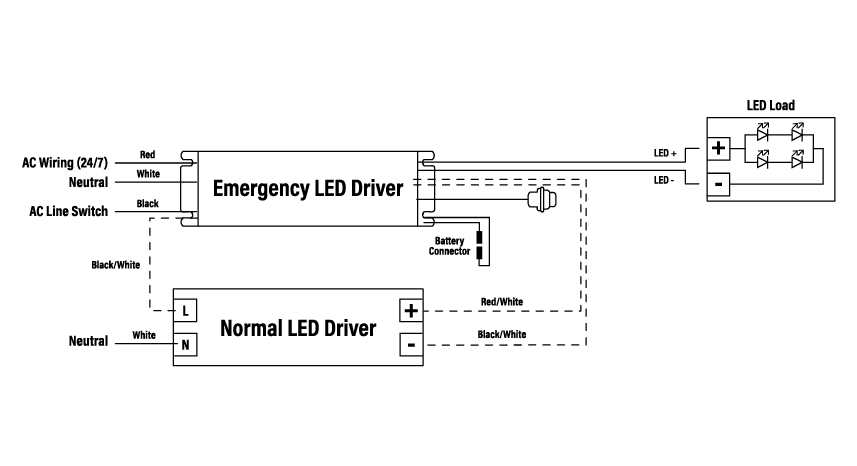
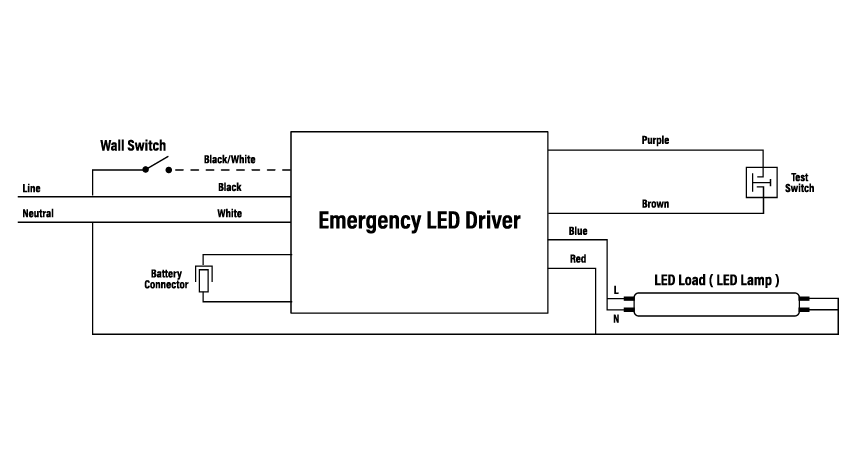
AC Wiring – Primary
Fully enclosed solutions that combine battery and emergency driver into a single unit for easier installation. The emergency backup powers the driver, not the LEDs directly, making it more appropriate solution for certain lighting types. These units offer 90-minute operation in Emergency Mode.
Fluorescent emergency backup
For use in new or existing fixtures — with or without an AC ballast — and in many lamp types. The internal battery automatically connects to the fluorescent lamp(s) for minimum of 90-minute emergency illumination. They feature a 2-in-1 LED indicator light and push-to-test switch, for mandated code compliance testing.


Emergency replacement units
These simple-to-replace parts for emergency applications are IP65 rated for wet locations and work seamlessly with Keystone batteries. Available in both standard and waterproof options and for LiFePO4 and NiCd batteries.
A portfolio of integrated solutions
Keystone offers emergency backup in a variety of other products, including downlights, LED tubes, wall packs, and panel fixtures. They feature rechargeable batteries and ensure at least 90 minutes of illumination.
Compatible products
Keystone maintains a database of lamps and fixtures compatible with our ballasts and drivers. Don’t see the one you’re looking for? Contact us and we’ll make every effort to evaluate compatibility.